The products and services mentioned below were selected independent of sales and advertising. However, Simplemost may receive a small commission from the purchase of any products or services through an affiliate link to the retailer's website.
Losing your iPhone can be panic-inducing. After all, it’s not just a phone, it’s also your calendar, your address and phone Rolodex, your source for group chats with your family and friends, and temporary storage for all of those cute pics of your kids or pets that you haven’t uploaded to Insta or Facebook yet.
Luckily, there are several ways you can “ping” a lost iPhone to locate it, and these methods work even if your phone is set to vibrate or silent mode. Here’s how to find a lost iPhone by pinging it.
How to Find A Lost iPhone: Use the Find My App
Find My is a great app that comes with every iPhone and can tell you the general location of a phone. This is especially helpful if you have no idea if you left it at home or at the office, or dropped it in the parking lot of your toddler’s preschool. However, if you know the general vicinity of where you last saw your iPhone but don’t know exactly what room, then the Find My app will only come in handy if you use it to ping your phone.
To do this, the Find My tracking feature on the missing phone must already be set up. You will also need access to the Find My app on another device that is signed into your Apple account, like an Apple laptop, iPad, watch, or a family member’s device if you have family sharing set up.
Once you’re logged in, simply select the iPhone from your list of devices and click “play sound.” As long as your device is connected to a network, a high-pitched sound will emit from your phone’s speaker to help you locate it. (You can press “play sound” repeatedly if you need to play the sound again in order to have more time to search.)
Unfortunately, if your phone is dead, this method won’t work. But, you can turn on the notification button to ping the missing iPhone once it connects to a network.
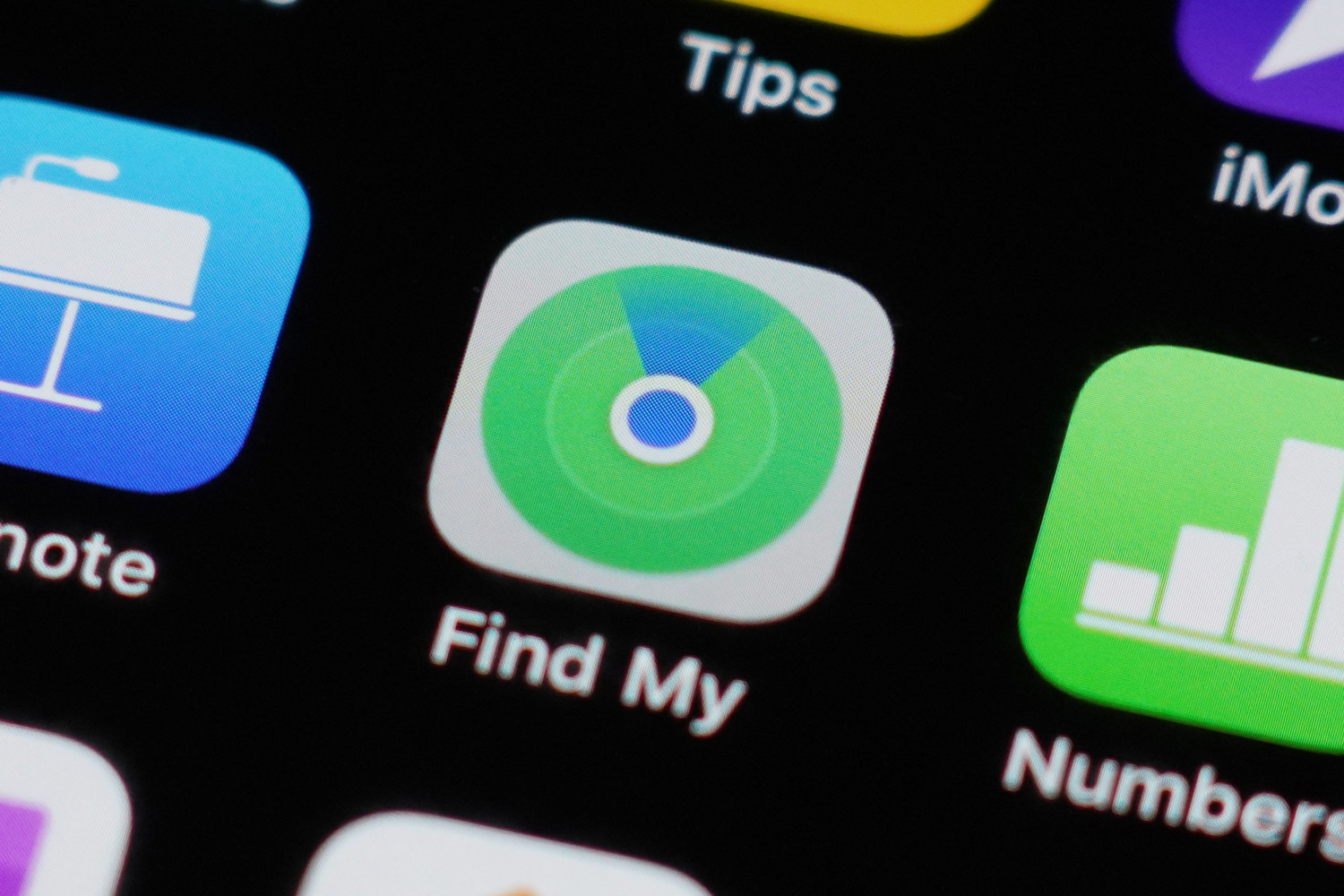
How To Find A Lost iPhone: Use An Apple Watch
If your iPhone and Apple Watch are connected, pinging your iPhone is as easy as swiping up on your Apple Watch to the Glances mode, and selecting the “ping” button that’s below the other options (i.e. airplane mode, do not disturb, and silent mode). This will activate the phone to emit a high-pitched sound.
Additionally, by tapping and holding the “ping” button, you can also instruct the iPhone to blink its LED flashlight. This feature is especially useful for finding your phone in a dark room.

How To Find A Lost iPhone: Use Siri
Another option for pinging your iPhone is to use Siri on any other iOS 12+ device connected to your account, whether that’s another phone, computer, iPad, or Apple watch. To do this, make sure Find My is enabled and that Siri is turned on. Call her. Once she replies, say, “Siri, find my iPhone.”
You may need to specify which phone if you have multiple phones connected to your account. Siri will then ask if you want to play a sound on the phone to help locate it. Reply “Yes.” Siri can also give you the option to see a visual map of the phone’s location, in case it’s not close enough for you to hear the sound when it’s pinged.
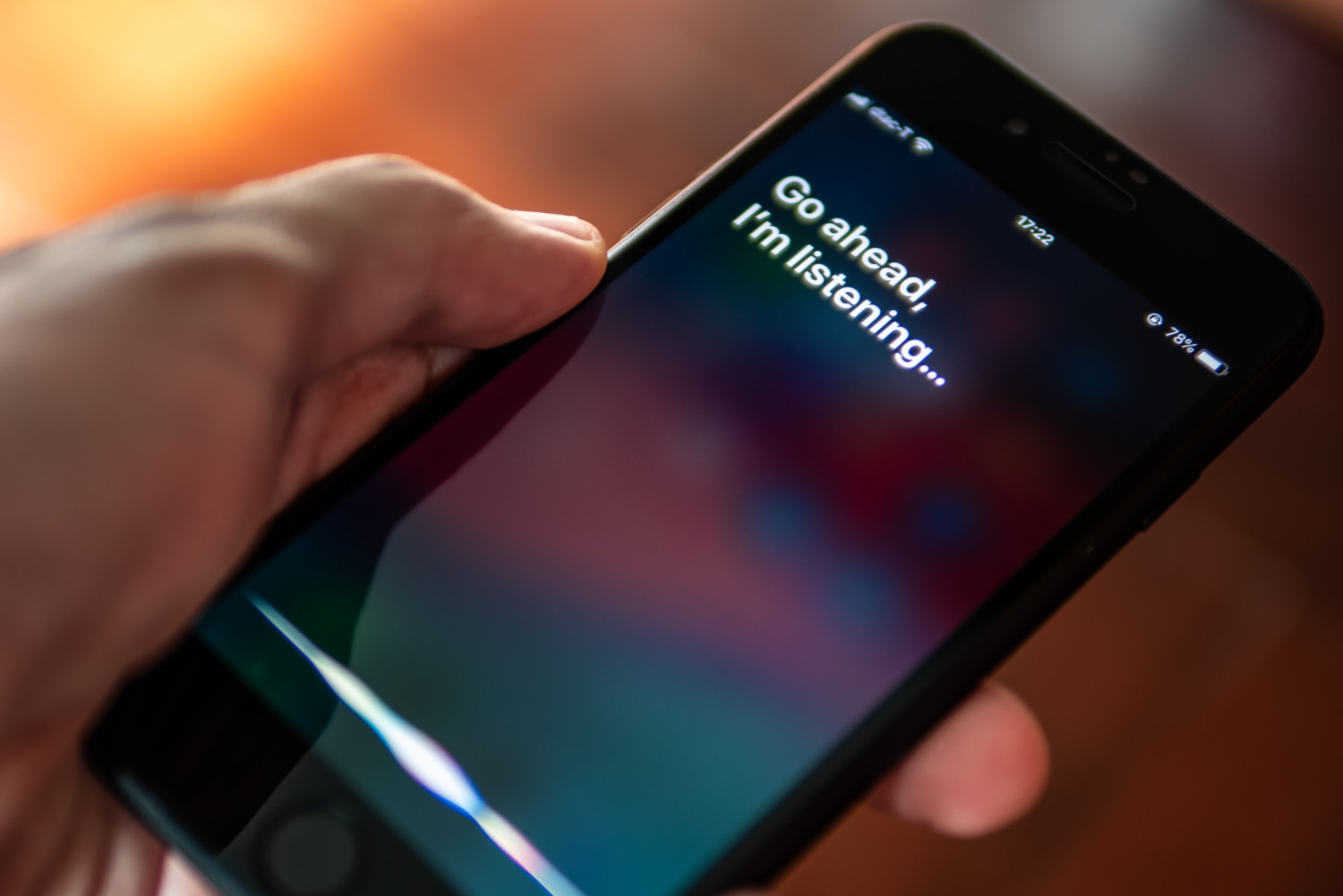
How To Find A Lost iPhone: Ping It From the Cloud
If you don’t own multiple Apple devices, you may not have an easy way to access Siri or the Find My app. You may have to borrow someone else’s device or use your own non-Apple device to log into iCloud, which can then ping your missing iPhone. To do so, navigate to www.icloud.com/find and sign in with your Apple ID and password. Select the phone you want to locate from the list of devices and click “play sound” to ping the iPhone.
Note: If you have two-factor authentication turned on and are trying to sign in to your Apple account from an unrecognized device, you will need to use a 6-digit verification code in order to bypass the two-factor authentication. (Don’t remember your password? Visit iforgot.apple.com. Don’t have access to a verification code? Reach out to Apple on the Apple Support app from a friend or family member’s Apple device to start the account recovery process.)
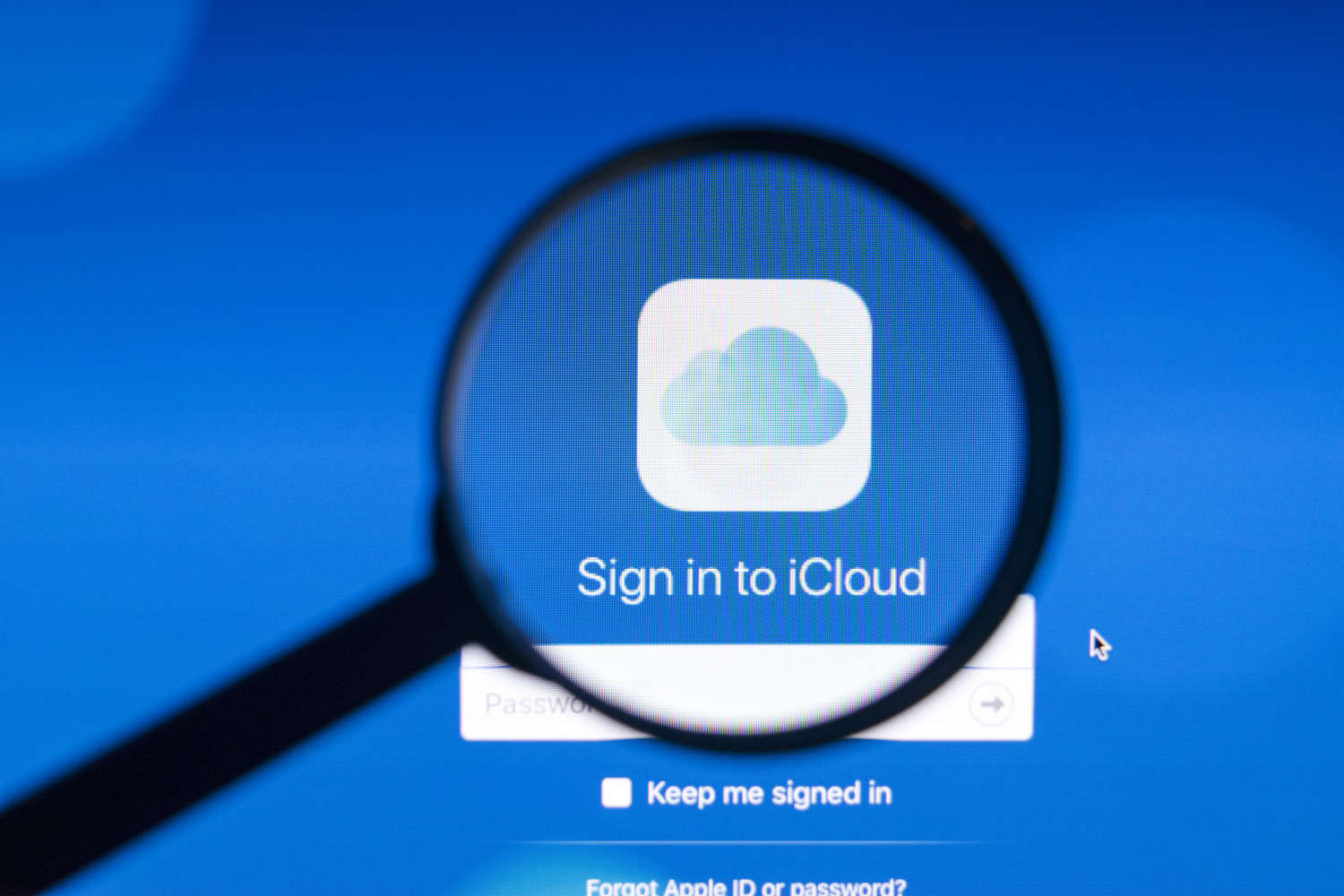
Misplacing an iPhone can be stressful but, hopefully, these hacks will help you ping and locate your phone successfully.
For more helpful iPhone advice, see these 25 hidden iPhone settings that are actually useful or check out these iPhone camera tricks you should be using to take better photos.
This story originally appeared on Simplemost. Checkout Simplemost for additional stories.


